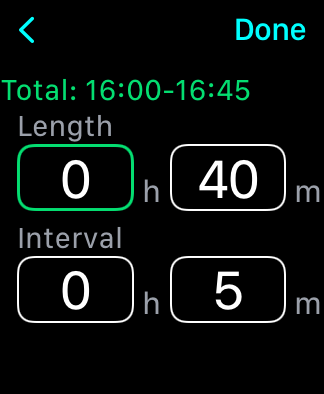Operation description (Ver. 1.0)
Session list
On the top screen of Periodee, you can choose which one to measure from the sessions.
You can also add a new session with the “Add Session” button.
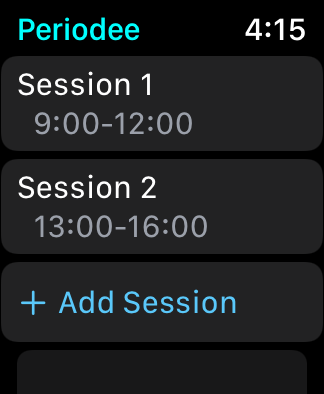
You can delete a session by swiping the session item to the left.
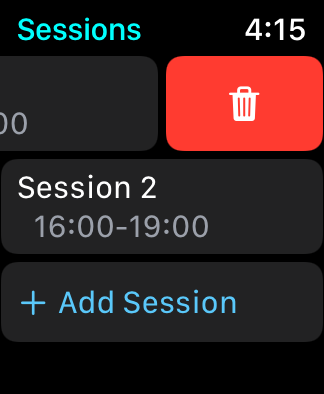
Time measurement
This is the measurement screen for the session selected in the list. Shows the number of remaining time in the period corresponding to the current time in the session.
The circular graph shows the elapsed time in gray, the remaining time in light blue, and the interval time in orange.
You can edit the selected session with the “Round Right” button to the right of the session name.
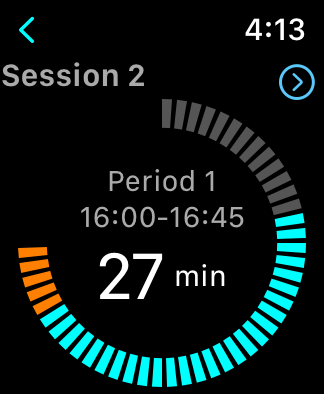
If it is within the interval time frame, the remaining time of the interval time is displayed.
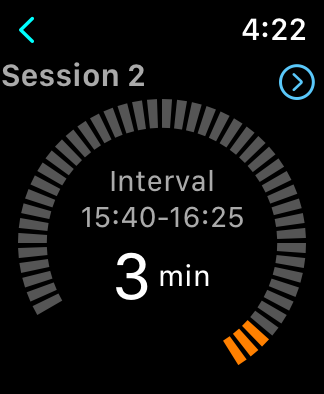
If the total of period time and break time is 60 minutes or more, the graph will be drawn with several spirals. The last 60 minutes is the front of the spiral overlap.
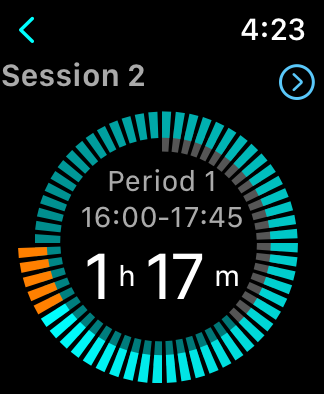
If the time frame of the selected session is outside the current time, only “Out of Session” is displayed.
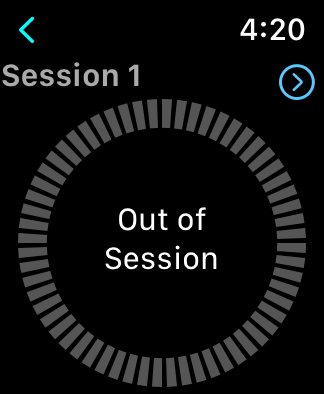
Session editing
This is a screen to edit the session name (Label), start time, and each period. You can change each item by tapping it.
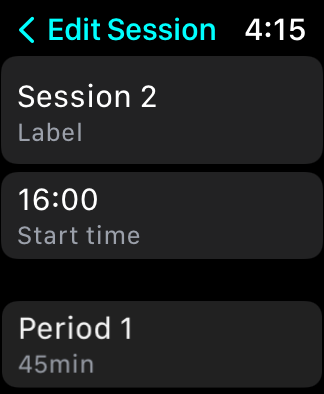
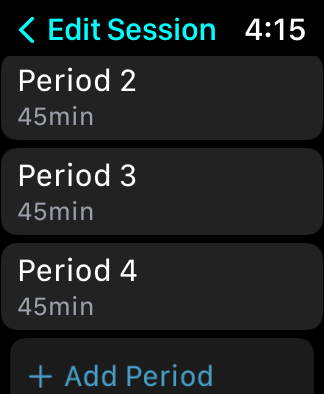
You can add a new period with the “Add Period” button. You can also remove each period by swiping left.
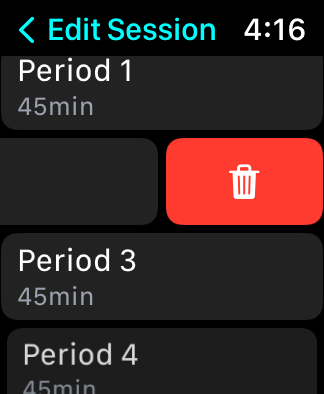
This is the session name (Label) input screen.
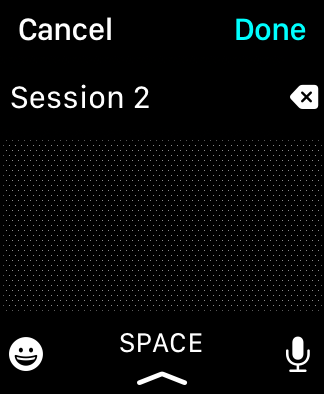
This is the input screen for the session start time. Periodee only supports 24-hour display.
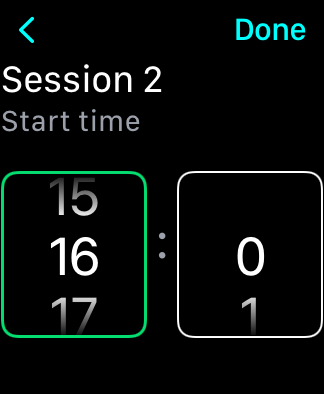
Period editing
You can change the name (Label), length (Length) and break time length (Interval) of the selected period.
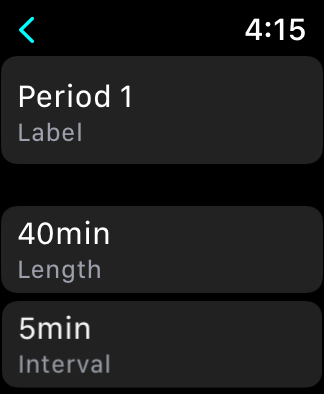
This is the input screen for the length of the period (Length) and the length of the interval time. A period time frame, which is the sum of each length you enter, is also displayed.